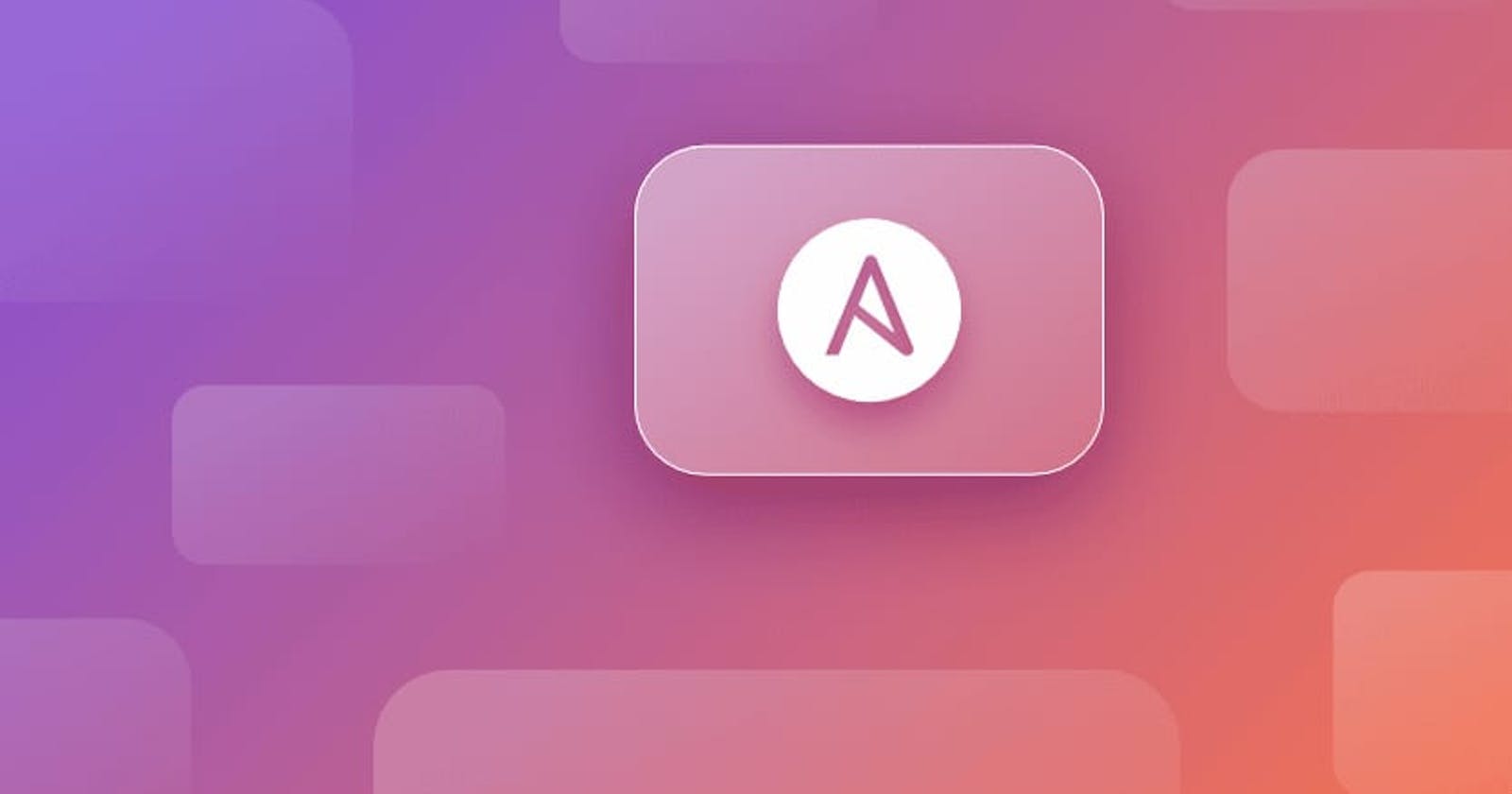What is Ansible :
Ansible is an open-source software provisioning, configuration management, and application-deployment tool enabling infrastructure as code. It runs on many Unix-like systems and can configure both Unix-like systems as well as Microsoft Windows.
Ansible was written by Michael DeHaan and acquired by Red Hat in 2015. It includes declarative language to describe system configuration. Ansible is agentless, temporarily connecting remotely via SSH or Windows Remote Management to do its tasks.
Basic Architecture of Distributed Ansible Cluster :
- Before installing software we need to understand why and how we use Ansible.
Normally in industry, we have thousands of servers and manually configuring those servers is a very haptic and time-consuming task.
Here the play of Ansible comes. We can configure any kind of server using Ansible in just a few minutes and also We can configure thousands of servers in parallel using Ansible.
Let's understand the below-shown architecture of Ansible.

As you can notice We have an “Ansible Management Node” and we have some “Host” in the diagram. You can think this Ansible Management Node is our Master Node and the Host node is the worker node. That means in the worker node, we are configuring our servers.
I already told you that Ansible can configure any kind of server and is also capable of doing it to thousands of servers in parallel. So, in the diagram, we can see Ansible is using SSH protocol to reach every server at the same time.
In Ansible rather than using Master, we use the term “Controller Node” and for the worker, we use the term “Managed Node”. Also after installing Ansible, I will talk about “inventory” and “playbook”, so don't worry about those things.
Installing Ansible software on RHEL8:
We just need to run only one single command. But before running that command one simple note.
Ansible is written using Python language and by default in RHEL8, python 3 is installed, but in your system, if it's not present then install python at first. Next, run the below-mentioned command and Ansible will be installed on your RHEL8 system.
pip3 install ansible
(or) you can use the below commands as well.
yum update -y
yum install ansible
Setting up Hosts/Inventory :
Next, we going to set up the hosts or managed nodes' details in our Master Node. In Ansible rather than using hosts, we use the term “Inventory”.
Remember one thing that in Ansible, whatever we do, we always use Controller Node. We never go to any Managed Node. But Ansible will configure our managed nodes to work as servers. So, Ansible needs the IP of those managed nodes.
That's why we need to create one file inside our controller system where we gonna mention the IP address of those managed nodes. To make things simple here I am using one managed node. But once you learn more, you will be able to work with multiple managed nodes and will be able to group them.
Run these below-mentioned commands and it will create your host's file.
mkdir Ansible
cat > home/User/Ansible/hosts
<your server Ip address> ansible_user=<your user> ansible_password=<your password>
Here at first, we created one folder called “/etc/ansible” because by default Ansible uses this folder for storing configuration files, which I will show soon.
Next, as you might have previously noticed that Ansible uses SSH protocol to execute anything on Managed Node so in the “hosts” file I mentioned the IP of the managed node and then the username (root) and password (redhat) of my managed node. To make things simple here I directly used the “ansible_user” and “ansible_password” keywords.
Here I used the “cat” command to create the file. You can use VI or gedit editor also.
To know more about Ansible Inventory :
Now you have to make a connection between the two servers. Then you have to generate a key as a user in Linux.
Generate the keys in the master and Worker nodes in User only not in root user.
ssh key-gen
After generating the key in the Master node and worker node follow the below steps mentioned below.
Master Node: Try to generate a key in User not in Root user.
cat ~/.ssh/id_rsa.pub
Try to copy the output and paste it to the worker node as mentioned in the below steps.
Worker Node: Try to follow the steps in User not in root user.
cd ~/.ssh/
vi authorized_keys
The key which you copied in the master node should have been paste in this location. If the file is not created in a certain specific directory. Try to create a file and paste it into the specific location as mentioned above.
After following the above steps. You have to be connected to the target machine without a username and password.
ssh <your target machine IP>
Now I am trying to explain the playbook for the automation of Nodejs Deployment which I have used for this project.
- name: Install node and npm
hosts: <your remote Ip>
become: true
become_user: root
tasks:
- name: Update yum repo and cache
yum: update_cache=yes
- name: Install nodejs and npm
yum:
name:
- nodejs
- npm
- name: Deploy nodejs app
hosts: <your remote ip>
vars_files:
- project-vars
tasks:
- name: Unpack the nodejs file
unarchive:
src: "{{location}}"
dest: "{{destination}}"
remote_src: yes
- name: Install Dependencies
npm:
path: "{{destination}}/{{directory}}/"
- name: Start the application
command:
chdir: "{{destination}}/{{directory}}/"
cmd: node app
async: 1000
poll: 0
- name: Ensure that app is running
shell: ps aux | grep node
register: app_status
- debug:
msg: "{{app_status.stdout_lines}}"
In the above playbook, we define two plays.
Play 1: Install node and npm
This play installs the Node.js runtime and the Node Package Manager (npm) on the remote host. It uses the yum module to update the apt repository and cache, and then install the node js and npm packages.
For installing the packages I have used the become_user=root argument
Play 2: Deploy the nodejs app
This play deploys the Node.js application on the remote host. I have defined hosts.
var_files: In this particular module, the file I have defined the variables which are required for doing the tasks which are mentioned in the play and which will stay outside of the playbook and I am calling here.
tasks: In this section, we will define our tasks as mentioned above.
Unpack the nodejs file using the unarchive module.
src: In this module, it is the location where my Tar file of the Nodejs application resides. You have to mention your tar file path here. I am pasting my GitHub link repo for the Nodejs application purpose.
NodeJS application GitHub Repository
I will share the steps for making this whole application as a Tar file. You can follow the below steps for making.
tar cvf Nodejs-app.tar Nodejs-circleci/
gzip Nodejs-app.tar
dest: In this module, it is the location of the remote server where you want to untar the file and install your application dependencies and you want to run the application in the remote server.
npm: I this module, Installing the dependencies using this in the remote server.
chdir: Then I am changing my directory location using this module, in which my application is untared and installed the dependencies in the remote server.
cmd: By using this module I am trying to start my application on a remote server.
In the last task, I am checking whether my application is append running or not in the remote server using some process checking commands.
I am storing the task details in the msg module as you can see in the playbook.
Now we have to run this playbook using the below command.
ansible-playbook -i hosts My-Nodejs-app.yml
This will initialize your application and you have to check the web using the port number 1337. Because that was the application port I mentioned in my Nodejs Code. I have used CircleCI Image for getting a good view.
you have to check with the http://<your remote server Ip>:1337

Hope you guys have enjoyed it, Thanks for staying still until the end.